Install van Reporting studio
Go to the
directory where you have downloaded the FR studio and click on the
FinancialReportingStudio.exe file
Click on ‘Next’
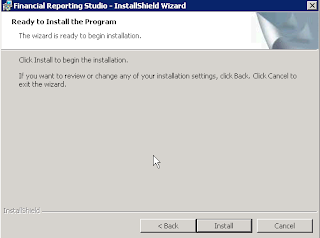
Click on ‘Install’
Click on ‘Finish’
Testing the Financial Report Studio
Start the tool:
D:\oracle\FinancialReportingStudio\products\financialreporting\bin\HReports.exe
or
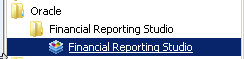
Start – All
Program’s – Oracle – Financial Reporting Studio – Financial Reporting Studio
Select a username and password:
User-ID : admin
Password : xxxxxxxxx
Server-URL : http://hostname:19000
And click ‘OK’
Select ‘File’ and click on ‘Open’Password : xxxxxxxxx
Server-URL : http://hostname:19000
And click ‘OK’
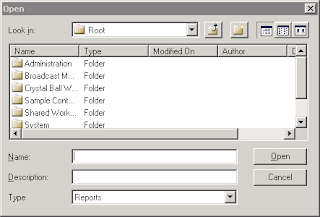
Once you see this screen you can see that FR studio is making a connection to the Oracle Database. This means that you configuration is OK
Edit the config file:
Now we have
to edit the configuration file:
Edit this
file and save it: D:\oracle\FinancialReportingStudio\products\financialreporting\install\bin\FRSetupPrintServer.properties
#--------------------------------------------------------
# Contains configuration
settings for the Print Server#--------------------------------------------------------
# Specify Financial Reporting Web Application Server
FRWebServer=http://[hostname]:19000
# Administrator Credentials for the Report Server
AdminUser=admin
AdminPassword=xxxxxxx
SetupPrinterServer
Now within a DOS box start:
Now within a DOS box start:
D:\oracle\FinancialReportingStudio\products\financialreporting\install\bin\FRSetupPrintServer.cmd
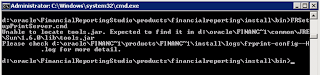
Check the log file for error’s: D:\oracle\FinancialReportingStudio\products\financialreporting\install\logs\ frprint-config—H--.M--.S--.log
Check the HRCreatePrinters.ini for the correct path for log files. (Is
this path realy there, if not create it or change the log directory)
Remove the Password from the ‘D:\oracle\FinancialReportingStudio\products\financialreporting\install\bin\FRSetupPrintServer.properties’
Start extra service that is created:
- Hyperion Financial Reporting - Print Service (HyS9FRPrint)





Geen opmerkingen:
Een reactie posten