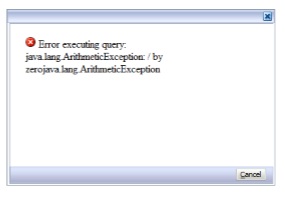The last few days i
had the opportunity to do a bit of bug fixing in Oracle EPM.
A customer of mine had trouble to delete a Application
from the Application Library. The error that he had was “The Application
cannot be deleted, the state of the application is MigratePending.URI: http://xxx.xxxx.xxxx:19000/awb/integration.deleteDeployedApplication.do
Code: com.hyperion.awb.web.common.BaseServiceException
Description: The Application cannot be deleted, the state of the application is
MigratePending.
Actor: none”
So after a while searching in log files I could not
find any error… go figure.
Below are the steps that I did (with a little help
of Oracle J ).
Trying to
delete the application:
Look at the Properties ‘Status : Migrate
Pending’
Right click the
application and select ‘Delete’
Select ‘Yes’
Here you get the Error.
How to solve the problem:
* Stop the Hyperion environment (or just the
EPMA service)
* Login to the Database
(SQLPLUS / TOAD / SQL Developer):
<SQL> SELECT *
<SQL> FROM ds_application
<SQL> WHERE C_APPLICATION_NAME = '[application_name]';
Write down the
I_APPLICATIPON_ID: i.e. 20
<SQL> SELECT *
<SQL> FROM or_object
<SQL> WHERE c_object_id LIKE
'%20'
Check if the application name is correct in X_OBJECT_DATA
Now edit / modify the ‘X_OBJECT_DATA’
Change the following:
status=”64” to status=”2”
remove the line:
<pendingDeployment transId="……."><dateTime>……….</dateTime></pendingDeployment>
Commit the change.
Start up Hyperion
again (or the EPMA services).
Now login to workspace an goto
the Application Library:
Select the Application you want
to delete and click ‘Diagnostics’
Select all the tests an click ‘Run Selected Tests’
Now you will see that the test ‘Inconsistent Status’ will Fail. Now
select ‘Synchronize status information in
the database’ and click ‘Apply’
Click ‘Yes’
Now everything will pass, except ‘Deployed but missing from Shared Services’.
Select this.
Now you can select ‘Delete from EPMA only’ and click ‘Apply’
Click ‘Yes’
Now you’ll see that all have the
status ‘Not Applicable’. Because the
application is not there any more.
In the Application Library the
application will be gone.